Enable Tech Support Mode on ESXi 4.1
Tech Support Mode
Back when I first installed VMware’s ESXi on my machine, the method for enabling SSH on it required you to have physical access to the machine so you could view/interact with the console. You had to see the output from the ESXi Server. There were six steps. After I upgraded to ESXi 4.1, I discovered that SSH was disabled again. Fearing the worst, I consulted my friend Google. It appears that VMWare decided to make the process much less painful.
Enabling Remote Tech Support (SSH) on 4.1
Go to your vSphere client’s Configuration Tab.
Click on Security Profile, then Properties. The screen will look as below.
Highlight Remote Tech Support (SSH), then click Options.
Click Start. Check Start Automatically, click OK and you’re done. The service, and SSH, is now active. Very slick!
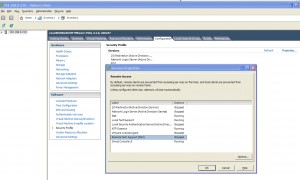
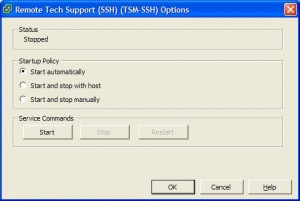
Leave a Reply